How to make drop-down menu in Excel
In Excel, the drop-down menu is a very practical function that can help users quickly select preset options and improve the efficiency and accuracy of data entry. This article will introduce in detail how to create a drop-down menu in Excel and provide structured data and steps.
Table of contents
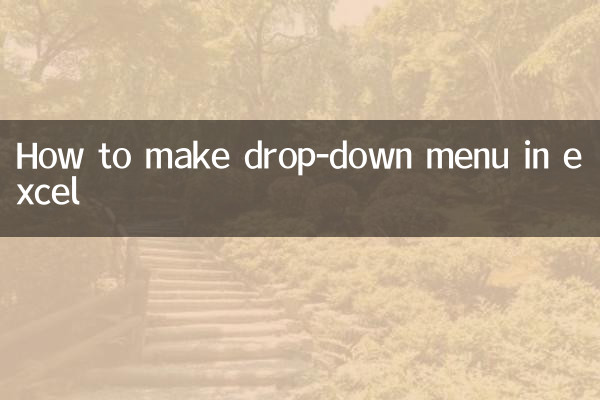
1. What is an Excel drop-down menu?
2. Steps to create a drop-down menu
3. Frequently asked questions and solutions
4. Advanced Technique: Dynamic Drop-down Menu
5. Summary
1. What is an Excel drop-down menu?
Excel drop-down menus (also known as data validation lists) are features that allow users to select data from preset options. It is typically used in forms, data entry forms, or other scenarios where standardized input is required.
2. Steps to create a drop-down menu
Here are the detailed steps to create an Excel drop-down menu:
| step | operate |
|---|---|
| 1 | Open Excel and select the cell or range of cells where you want to add a drop-down menu. |
| 2 | Click the "Data" tab in the menu bar and select "Data Validation". |
| 3 | In the pop-up "Data Validation" dialog box, select the "Settings" tab. |
| 4 | Select "Sequence" from the "Allow" drop-down menu. |
| 5 | Enter the options for the drop-down menu in the "Source" box, separated by commas (for example: Apple, Banana, Orange), or select the range of cells that contains the options. |
| 6 | Click "OK" to complete the settings. |
3. Frequently asked questions and solutions
You may encounter some problems when using Excel drop-down menus. The following are common problems and solutions:
| question | Solution |
|---|---|
| The drop-down menu does not appear | Check that the "Data Validation" settings are correct and make sure the "Allow" option is "Sequence". |
| Options cannot be updated | If the selection comes from a range of cells, make sure the data in the range is updated. |
| Enter invalid data | Check "Ignore null values" and "Provide drop-down arrows" in the "Data Validation" dialog box. |
4. Advanced Technique: Dynamic Drop-down Menu
Dynamic drop-down menus can automatically update options based on the values of other cells. Here are the steps to create a dynamic drop-down menu:
| step | operate |
|---|---|
| 1 | Create a named range and use the OFFSET function to dynamically reference the data area. |
| 2 | Use this named range in the Source of Data Validation. |
| 3 | Data sources that ensure dynamic range vary with input. |
5. Summary
Excel drop-down menu is a very practical function that can significantly improve the efficiency and accuracy of data entry. With the introduction of this article, you should already know how to create a basic drop-down menu and how to solve common problems. If you need more advanced functions, you can try dynamic drop-down menus to further improve work efficiency.
Hope this article helps you! If you have any questions or suggestions, please leave them in the comment area.
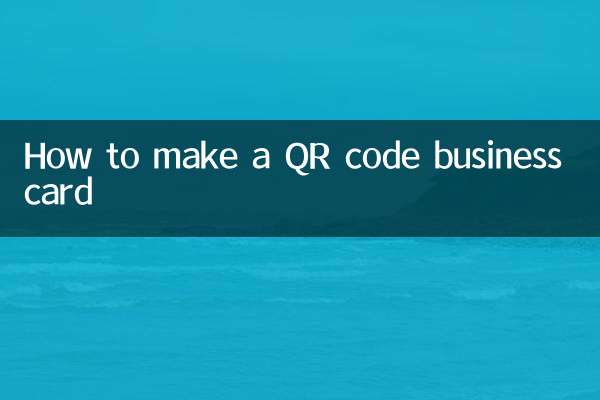
check the details

check the details